How to do SEO on Squarespace in 2024 - A Step by Step Guide
Whether you're building your Squarespace website right now, are about to launch it, or have had it online for a while and are wondering why you're not ranking in the search engines, here's our foolproof Squarespace SEO guide for 2024.
SEO is a big topic and this guide will focus on the steps to ensure all the SEO on your site is completed. There are some important guidelines to think about before you start.
Do your keyword homework
To rank on the search engines, you must know which keywords to target. As the name suggests, these are the key words and phrases that you would like to be found for, for example, ‘Website Designer, Bath’ or ‘Nutritionist, Surrey’. Squarespace has a handy guide to keywords and there are plenty of keyword tools available like Ahrefs, SEMrush, or Moz. Look for keywords with a high search volume and low competition.
Write for people and search engines
Once you have your keywords, you are going to use them across your site - in your SEO settings, copy, headers and content such as blogs and products. While keeping the search engines in mind, make sure you still write for the people visiting your site. Use your major keyword naturally and vary it by using synonyms.
Add fresh content
Completing this guide is a great first step, but optimising your site is an ongoing process. Keep blogging, and update your services, portfolio, reviews, and events as often as you can. This builds on your authority and gives the search engines fresh pages to crawl and rank.
Your SEO step-by-step glossary
As you work through this checklist, you will see references to location, page titles and descriptions, and word limits. Here’s an explanation of those terms.
Location—We have provided a location for finding and editing each SEO element on your Squarespace site. You can find these locations by logging into your site and navigating to the grey admin panel on the left-hand side.
Titles and Descriptions - When we refer to the site title/description, page titles/descriptions, blog/event/product/portfolio titles and excerpts in this article, they will all appear as below in the Google results. The purple line is your title, and the grey lines are the description/excerpt:
Word limits - The best practice limit for SEO titles is 55 characters. Anything longer may get trimmed off in search results, making it harder for users to understand the content of your page. The best practice for SEO descriptions is 155 characters. We like to use Wordcounter to check our character limits.
Step 1. Optimise your images before uploading them
Every image on your website should be 500kb or smaller. We've added this advice early, as you may well start uploading your images at the start of the web design process. For more tips on this subject check point 8 below.
If you upload very large files, the pages will slow down drastically and you'll get a high bounce rate (people leaving your site early due to lack of patience). There’s been a lot of research that proves that users on slow sites spend less time on them, click through less, and therefore are less likely to buy from you or hire you. In fact, Amazon once found that a page load slowdown of just 1 second could cost it $1.6 billion in sales each year.
Also remember that mobile users have to pay to download your website; large files and images will have a massive impact on their data usage and monthly bill.
The solution is to optimise images before you upload them. Images have file dimensions (width and height, in pixels) and file size (kilobytes KB or megabytes MB). Preparing images involves reducing the physical size and file size, while still leaving the images looking good. Squarespace advise that you save your images at an absolute maximum of 2,500 pixels across, and 500KB in file size.
To find the size and dimensions of your original image before you upload it to your site:
PC - Right click on the image file and select Properties.
Mac - Press Option while clicking on the image file, then select Get Info.
If you need to compress your images, there are many tools available such as Adobe Photoshop, GIMP, or Pixlr.
For file names make sure they’re appropriate for each specific image and only use letters, numbers, underscores, and hyphens. Other characters (like question marks, percent signs, and ampersands) may upload incorrectly or cause unexpected behaviour in photo galleries. We’ll cover image alt-text in step 8.
Step 2. Site Title
The site title represents your entire website and is crucial for SEO as it is the first thing that users and search engines see. It appears in search engine results, browser tabs, and social media shares.
Location: Website/Click Edit in the top-left corner of your site preview/Hover over the header and click Edit Site Header/Click your site title or logo, then click the pencil icon.
If you're using this area as your branding (so you're not uploading a logo graphic), whatever you type here will appear on your website.
But if you have a logo, you can use this field effectively for SEO. Your site title can be up to 55 characters long (with spaces) and as well as your business name, should ideally contain the primary keyword you want to rank for. Use title case (capitals at the beginning of each word) to make each word distinctive in the results. For example:
Manage My Website - Squarespace Web Designers & Experts
Step 3. Site Description
As with the site title, the site description is crucial for SEO as it helps users decide if a page is relevant to their search query.
Location: Settings (via the cog in the bottom right of the admin panel)/Marketing/SEO Appearance
Your SEO description should be 155 characters long (with spaces). Use a short sentence or two that absolutely summarises what you do, including your essential keywords for searches in a natural way. Try and use the most important keywords nearer the beginning on this section. Use sentence case here (capitals at the beginning of each sentence). For example:
We're highly skilled Squarespace web designers, developers and trainers. We also specialise in on-site SEO for Squarespace and other platforms. Founded in 2009.
Step 4. SEO Title & Description for Pages
You need to complete the SEO title and description for every page on your website that you would like to be found by the search engines*. This is your opportunity to tell Google and potential users what the page is about and why is it relevant to them.
Location: Website/Pages/Click the cog icon for the page you're working on/Page settings/SEO
SEO titles can be up to 55 characters (with spaces) and should use keywords in a natural way to describe the specific content of your page. Some people prefer to use title case (capitals at the beginning of each word) to make sure they stand out in Google results.
SEO descriptions should be a maximum of 155 characters (with spaces). Again, use keywords targeting the specific page and what it covers in a natural way. Use normal sentence case here (capitals at the beginning of each sentence).
* certain pages such as your privacy policy or terms and conditions can be hidden from search results by enabling the option to Hide page from Search Results under the SEO description field.
Step 5. SEO Title & Description for Collections
You also need to complete the SEO title and description for every collection item on your website - this includes Blogs, Events, Portfolio pages and Products.
Use the same rules as Step 2, 55 characters for SEO titles and 155 for SEO descriptions. Remeber to use keywords that will tempt your audience to read further. If you're too enigmatic you're not going to rank well or entice people already on your website to check out your article or event.
Location: For Blogs/Portfolio/Events - Pages/Select the Collection you’re working on e.g. Blog/Hover on the specific item you're adding or editing/Click on 3 dots/Settings/SEO
For Products - Shop/Hover on the product you’re editing/Edit/Marketing/Edit
Product SEO title & description
Portfolio/Blog/Event SEO settings
Step 6. URL Slug for search engine friendly URLS
The URL for every page and collection item (blog/product/event/portfolio) on your site should be easy to read for both users and search engines and help them understand what to expect when clicking on the link. Include your keywords wherever possible.
Always make sure that these match your page content, as when you use the demo areas that Squarespace helpfully provides, or when you duplicate a page, the URL won't be relevant to the new one you're creating. Squarespace will automatically format the URL with dashes where your spaces were.
For example www.managemywebsite.com/seo-services tells you what the page content will include rather than www.managemywebsite.com/page-1.
Note that if you make changes to these close to launch of your site, check every link across the website to make sure that they direct to the correct area - making changes to your URLs at the last minute can cause issues if other page content or menu items link to that page.
Location: These can be accessed in the General area of your page settings (click the cog icon), but they're also dotted around in various other areas of the site depending on if you're in a product, blog, gallery, event etc. Always look out for these in the Settings area and edit them as necessary.
Page URL settings
Blog URL settings
Product URL (Marketing section of product settings)
Portfolio URL settings
Step 7. Headings - H1, H2 & H3
Using headlines as well as body text is a key part of your SEO. You need to prioritise your headings, with the most important one being set to H1, moving down to H2 and then H3 for sub headings or slightly less significant areas of your page. The search engines will recognise these in the same way as your audience will visually, and it helps to make sense of your page content. Not everyone uses all heading options, but H1 is an essential. You should only have one H1 setting per page and this should include your keywords naturally while describing the page content.
Location in Pages: When you're in Edit mode in a text box, this is accessed via the pencil icon. Highlight the text you'd like to change, and then use the dropdown to access your priorities of headings.
Step 8. Image Names/Descriptions (Alt Text)
Giving every image on your site an Alt Text or description serves two purposes - one is to assist those who have severe visual impairments, as their screen reader software will describe what the image consists of based on what you've written here. The second is for the search engines to be able to recognise how to rank your image in relation to your content on the page, both in the normal results and on Google Image pages.
Use the Image field to describe the image you've uploaded and provide some context for it to assist your SEO. So if you've added an image block to your homepage of your latest clothing launch, the Alt-text could be, "Black 100% silk cocktail dress designed by (name) in New York". Or if you're a photographer and your image is of a famous personality, you could label it, "Black and white portait of (name) smiling, taken by London Photographer (name)".
Location: Pages/Edit/hover over the image/section then…
Image block - Click the pencil icon/Content/Complete the image alt text field
Gallery section - Edit Gallery/Click on the image/Add your image description
Gallery block - Click the pencil icon/Content/Hover over the image/Click the cog/Add your image description
Products - Shop/Hover on the product you’re editing/Edit/Images/Hover on the image/Click the 3 dots/Edit metadata
Image block
Gallery section
Product metadata
Gallery block
9. Background images & thumbnails for Blogs, Events & Portfolios
Unlike image and gallery blocks, the names for thumbnails can't be edited once they've been uploaded, you need to save the images with suitable filenames for your SEO requirements. Keep them all lower case, with hyphens (dashes) between each word.
E.g. beautiful-bespoke-weddings-at-huntstile-organic-farm-somerset.jpg or hand-made-clock-walnut-wood-limited-edition.jpg
Background images: These are the large full-bleed images that fill a section.
Location: Edit page/Edit section/Background
Thumbnails: These are additional images for Blogs, Events, Portfolios and Products.
Location: Hover on the collection item/Click the 3 dots/Settings/Featured image.
And your final tasks...
Before launch, it's time to complete your final checks across the site.
Main website Settings (via the cog in the bottom right of the admin panel)/Website
Site Visibility (this should be set to Public once you’ve paid for your hosting and launched)
Cookies & Data Privacy (GDPR laws require website owners to inform their visitors of cookies placed by their website and to receive visitors’ consent to use certain types of cookies.)
Have you added a Browser Icon (Favicon)?
Set up your Social Links
General checks across the site:
Form Storage - do all your forms have the correct email address for enquiries to lead to?
Footer text - have you added a copyright area, and links to the main areas of your site to make it easy for people to navigate when they're at the bottom of a page?
It's also a good idea to create a custom 404 Error / Page Not Found as a friendly welcome to anyone who reaches an area of your domain that doesn't exist (e.g. a page you've now deleted or disabled). Found via Website/Pages/System pages.
Conduct cross-browser checks and responsive checks to make sure your new website displays correctly across all browsers and devices
Proofread your content one more time
Check all links - do they work? Do all links to external sites open in a new window?
Test your functionality to make sure nothing is broken or not working as it should
Then, once you've connected your custom domain and launched your secure (SSL) website:
Verify your site with Google Search Console and Bing Webmaster Tools. If you're worried about Google Search Console robots.txt crawl errors, read Squarespace advice here.
Integrate Google Analytics if you'd like to keep track of your stats although Squarespace has its own inbuilt Analytics too.
And that's it for now. If you need any help, get in touch as we'd be happy to have an informal chat about our SEO services. Good luck!